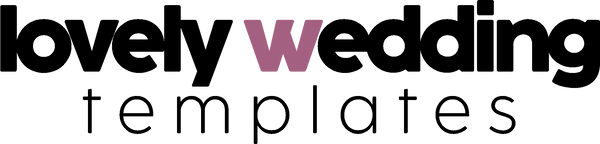Step-by-Step Tutorial: Editing Your Printable Invitations in Templett - A Complete Guide for Beginners
Share
Creating beautiful wedding invitations has never been easier with Templett, a powerful online design platform that lets anyone customize professional templates. Users can edit text, upload images, adjust colors, and customize every detail of their invitation design through Templett's intuitive web-based interface - no design software needed.

Editing with Templett requires only a web browser and computer, though mobile devices are not currently supported. The platform gives users complete control over their design elements while maintaining the original template's professional aesthetics.
New users will find the step-by-step editing process straightforward and user-friendly. After purchasing a template, they receive login credentials to access the online editor where they can begin customizing their invitations immediately.
Getting Started with Templett

Templett provides a user-friendly platform for customizing digital invitations and printables through a web browser. Users can access templates from any desktop computer or laptop to create personalized designs.
Creating an Account
After purchasing a template from Templett or an Etsy seller, users receive login credentials via email. The login information may arrive in the spam folder, so checking all email folders is essential.
A secure account enables saving work and accessing purchased templates anytime. Users must verify their email address to activate their account.
The platform works exclusively on desktop computers and laptops - mobile devices and tablets are not currently supported for editing templates.
Navigating the Templett Interface
The main dashboard displays all purchased templates in an organized grid layout. The top navigation bar contains essential tools and account settings.
The editing interface features:
- Text formatting tools
- Color selection panels
- Upload functionality for images
- Page management options
- Preview and download buttons
Each tool appears in a clearly labeled sidebar for easy access during the design process.
Selecting Your Invitation Template
Templates appear in the dashboard immediately after purchase. Users click on their chosen template to begin editing.
Each template includes:
- Multiple page options for different invitation components
- Pre-set font combinations that work well together
- Coordinating color schemes for cohesive designs
Templates can be duplicated to create variations or maintain original versions while experimenting with different designs.
Editing Your Invitation

Templett provides a user-friendly interface with essential tools to customize invitation text, add personal design elements, and ensure error-free wording through built-in spellcheck functionality.
Customizing Text
Editing templates in Templett requires a desktop computer for optimal results. Users can modify text by double-clicking any text field on the invitation.
The platform offers various text customization options:
- Font selection from a curated library
- Size adjustments using the slider tool
- Color changes via the color picker
- Text alignment (left, center, right)
Text boxes can be moved by clicking and dragging to achieve the perfect layout. The spacing between lines can be adjusted using the line height control.
Adding Personal Touches
Each template includes designated areas for essential event details. Users can input their specific information:
- Names of hosts and guests
- Date and time
- Venue details
- RSVP information
Custom design elements can enhance the invitation's appearance. The platform allows modification of:
- Background colors
- Border styles
- Decorative elements
- Image placement
Using the Spellcheck Feature
The built-in spellcheck tool automatically highlights potential spelling errors with a red underline. Users can right-click highlighted words to view suggested corrections.
Common invitation elements that benefit from spellcheck include:
- Names and titles
- Addresses
- Special instructions
- Formal phrases
The system maintains proper capitalization rules for formal invitations while checking spelling accuracy.
Finalizing and Downloading

The final steps of editing printable invitations involve careful review, selecting appropriate file formats, and proper downloading procedures to ensure perfect printing results.
Previewing Your Work
Users must carefully examine every element of their design before downloading. The zoom function helps inspect fine details like font spacing and alignments.
Templett's preview mode displays the invitation exactly as it will print, including bleed areas and trim lines.
For wedding invitations, checking the RSVP details, date information, and couple's names is crucial to avoid costly reprinting.
Choosing the Right File Format
PDF format works best for most printing scenarios, especially for wedding invitations and A7 envelopes. It maintains consistent fonts and layouts across different devices.
For professional printing services, selecting high-resolution PDF with crop marks ensures optimal print quality.
JPEG format suits electronic sharing or when sending digital proofs to guests.
PNG files maintain transparency, ideal for designs with overlays or specialized elements.
Downloading to Your Computer
Templates must be accessed and downloaded from a computer, as mobile devices don't support the full editing features.
Files automatically save to the designated download folder. Creating a specific project folder helps organize multiple invitation components.
For envelope designs, downloading address lists separately ensures easy batch printing.
Check file sizes after downloading - wedding invitation files typically range between 2-10 MB depending on design complexity.